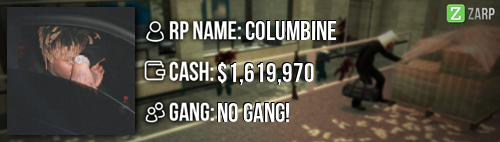- Forum
- Our Servers
-
Leaderboards
-
DarkRP
- DarkRP Gangs
- DarkRP Money Printed
- DarkRP Suit RIPs
- DarkRP Mayor Survival
- DarkRP Nuclear Launches
- DarkRP Bank Vault Raids
- DarkRP Bartender Tips
- DarkRP Air Drops
- DarkRP Casino Vault Raids
- DarkRP Drug Runs
- DarkRP Arena Events
- Police Armory Raids
- Bartender Customers Served
- Police RIPs
- DarkRP GENCoin Sold
- Surf Records
- BHOP Records
- Trouble in Terrorist Town
- Deathrun
- Prop Hunt
-
DarkRP
- Community
- Help
- Store
|
Login to ZARP
|
TOPIC: [SSRP Admin] Columbine's Application
[SSRP Admin] Columbine's Application 7 years 11 months ago #694212
|
Details about myself:
RP Name: Columbine
Link to Steam Profile: steamcommunity.com/id/dankestcolumbine/
SteamID: STEAM_0:1:54572533
Current Gametracker Profiles:
Estimated Server Time: 600+ hours
Languages I speak:
FRENCH
ENGLISH
SPANISH
DUTCH
GERMAN
Promotion related:
Explain how you feel that your time as a moderator will contribute to you becoming an admin: I have been moderator for now 1 month and a half and have been through alot of sits, I have experienced every rulebreaks in a sit and my experience of handling sits has been growing through the days. I think that it is time for me to be promoted as I feel it would be much easier for me to handle the F1's as it is hard while being a moderator. Explain a situation as a moderator you encountered that was an obstacle you had to work around (EG: defiant user): There was that one time where I log on to Server 3, I see alot of propblock and rulebreaks at spawn, I get the name of the 2 rulebreakers, TP them and freeze them, then they both start yelling at me in some other language I didn't understand, that is the moment where I called an admin in the admin chat but apparently no admin was on. That is the moment I see them both disconnect. I didn't see them come back, so contacted one of my admin friends, with video footage of the sit and of the rulebreaks, and they both got banned. If you had to write a facebook post to train a moderator in between 200-300 words, what would you say to give them the full grasp?:
Hey buddy! Welcome to the staff team! I'm here to train you to become a good trained and helpful moderator! I am now going to show you what you are going to have as a moderator and how to use it!
F1 Menu:
Warning: Spoiler! [ Click to expand ][ Click to hide ] The F1 menu has 4 tabs: The first tab is used to see what admin requests are available at the moment. At first to handle the F1, right click it and click Handle F1. You have the Goto button wich brings you to the player. Next button is the Bring button, it is used to bring the player to you. You have the Abort button who can be used to abort the F1. You can mark Spam F1's as spam by clicking Mark as spam. And finally you have the Marked as finished button, you use it only when you have finished the F1 and returned the players to their original location. Next tab is the Warning tab, you can see all the recent warns that have been applied to players on the server. You can use that tab to warn or unwarn a player, but it is better to use the /unwarn command with his SteamID of course. The tab next to Warning tab is the Logging tab, in that tab you can see every log that has happened to the server, you can see: Defibs, Joins/Disconnects, Defibs, Kills, Job Changes and Hits! But it is always easier to use the Search with the SteamID to see the loggings of a specific player! The last tab is the Active NLR Tab, in that tab you can see what players have active NLR and where they have it. You can also see since when they have NLR in that district.
Warn Command:
Warning: Spoiler! [ Click to expand ][ Click to hide ] The Warn Command is the most common used command, it is used to punish the players who broke rules, you can choose wether the gravity of the rulebreak to either give a verbal warning who will not appear in the player's rapsheet, or give him a /warn (player's SteamID) (reason) who will appear in the player's rapsheet! After 3 active warns (warn's stay active for 24h) the player will be kicked automaticly from the server, and after 4 warns, he will get a 1 hour ban.
Unwarn Command:
Warning: Spoiler! [ Click to expand ][ Click to hide ] The Unwarn command is used only if you have warned the wrong person or made a mistake in the reason of the warn, you can use it by doing /unwarn (player's SteamID), it will remove the player's recent warn.
Freeze Command:
Warning: Spoiler! [ Click to expand ][ Click to hide ] The Freeze command is used to freeze a player, example you are in a sit and the player tries to escape the sit, you freeze him and tp him back, or a random player is trying to rdm you, you freeze him then talk to him about what he just did. You can either do it with the Tab Menu or with /freeze (player's SteamID).
TP Command:
Warning: Spoiler! [ Click to expand ][ Click to hide ] This is a very common command, it is used to teleport a player at the place where you are aiming, be very careful to use the SteamID with this one! To use it you can either use the Tab Menu or do /tp (player's SteamID).
Goto Command:
Warning: Spoiler! [ Click to expand ][ Click to hide ] The Goto Command is used to teleport to a player, it is a very easy command to use, you can use it through the Tab Menu or type /goto (player's SteamID) and it will teleport you to the player chosen!
Bring Command:
Warning: Spoiler! [ Click to expand ][ Click to hide ] The Bring command is used to bring a player to you or to another player, you can use it with the Tab Menu, it will ask you who to bring the player to, generally it is used to bring the player to you. You can also use it by typing /bring (player's SteamID).
Slay Command:
Warning: Spoiler! [ Click to expand ][ Click to hide ] The Slay command is used to kill a player, this command is not commonly used but if you use it use the normal slay to not interrupt player's RP.
Back and Backspawn Command:
Warning: Spoiler! [ Click to expand ][ Click to hide ] The Back and Backspawn command are generally used when you want to return a player to his last location or to spawn. To use it, you can either use it through the Tab Menu or through the chat by typing /back (player's SteamID) or /backspawn (player's SteamID)
ChatMute and VoiceMute Command:
Warning: Spoiler! [ Click to expand ][ Click to hide ] ChatMute Command: This command is used to mute a player in the chat for a certain amount of time, you can either use it by the Tab Menu by clicking "Mute Chat" and selecting the amount of time or by using the chat command: /chatmute (player's SteamID) (time in seconds). VoiceMute Command: This command is used to mute the voice of a player for a certain amount of time, it is done as so the player can not use his voice for a certain amount of time. It can be used in the Tab Menu by clicking "Mute Globally" and selecting the time or by using the chat command: /voicemute (player's SteamID) (time in seconds).
Kick Command:
Warning: Spoiler! [ Click to expand ][ Click to hide ] The Kick Command is generally used when a player is mass rulebreaking or if he refuses to remove propblock and there is no higher-ups online. You can use it with the Tab Menu or by typing /kick (player's SteamID) (reason).
F6 Menu:
Warning: Spoiler! [ Click to expand ][ Click to hide ] By pressing F6 on your keyboard a menu appears, this menu is used to see the rapsheet of every player active on the server or by using their SteamID in the search tab (works even if they are not online). You can either use the F6 menu to check the player's rapsheet or by using the Tab Menu and clicking Rapsheet.
Unban from job Command:
Warning: Spoiler! [ Click to expand ][ Click to hide ] The Unban from job command is not a command but used with the Tab Menu, you can use it to unban a player for a job by going to his name and clicking "Unban from job" and selecting the job. Explain how you would handle the following situation: Player x appeals their ban in great detail, apology and effort. You check the ban list and find that you banned them permanently for propspam, and that this is their first ban. How would your response to the appeal be?
Hello Player X!
I have decided to reduce your ban to 2 days since I see that you have put alot of time and effort in that application and that the punishment was way too big for this rulebreak. Please try not to do this again and to read the /rules before coming back on our Zarp Servers.
Why I should be promoted (we recommend around 150 words): I think that my time as a mod has made me experience alot of sits and made me know alot more about the rules and how to act with rulebreakers. I have been mod for 1 month and a half and am now reaching 400 F1's. I always put all my efforts in helping the players and always try to interrupt my RP to go help other players and do those F1's. I have got to know the community much more and have made alot of friends in the staff team. Doing sits and having to call admins to take care of mass rulebreakers and not having the ability to take care of it by myself is really hard, but I think that I am now ready to take care of those situations myself. Even if I have passed my exams last week, I used to study and even if I had to study I came on the server to try to do my minimum F1's and contribute to the server even in complicated situations. Thanks for reading my app! |
|
|
Last Edit: 7 years 11 months ago by Columbine.
The topic has been locked.
|
[SSRP Admin] Columbine's Application 7 years 11 months ago #694213
|
|
|
|
Studio Banter wrote: Mage you will always be remembered as the first person to write a fuck you list on Zarp and a bonus for not getting it deleted.
The topic has been locked.
The following user(s) said Thank You: Columbine
|
[SSRP Admin] Columbine's Application 7 years 11 months ago #694214
|
Languages I speak:
FRENCH ENGLISH SPANISH DUTCH GERMAN French very nice so those gun dealers don't rdm |
|
|
The topic has been locked.
|
[SSRP Admin] Columbine's Application 7 years 11 months ago #694216
|
Magik wrote:
Languages I speak: FRENCH ENGLISH SPANISH DUTCH GERMAN French very nice so those gun dealers don't rdm Ayyye you know how we do |
|
|
The topic has been locked.
|
[SSRP Admin] Columbine's Application 7 years 11 months ago #694219
|
|
|
|
The topic has been locked.
The following user(s) said Thank You: Columbine
|
[SSRP Admin] Columbine's Application 7 years 11 months ago #695121
|
Absolute minge, does not deserve admin;
|
|
|
The topic has been locked.
|
[SSRP Admin] Columbine's Application 7 years 11 months ago #698263
|
Bump before meeting day!
|
|
|
The topic has been locked.
|
[SSRP Admin] Columbine's Application 7 years 11 months ago #698284
|
Minge |
|
|
The topic has been locked.
The following user(s) said Thank You: Columbine
|
[SSRP Admin] Columbine's Application 7 years 11 months ago #698984
|
minge
|
|
|
cya
The topic has been locked.
The following user(s) said Thank You: Columbine
|
[SSRP Admin] Columbine's Application 7 years 11 months ago #699535
|
Thanks for applying for staff at ZARP DarkRP! During our weekly staff meeting your application, question answers, game trackers and in-game warnings are checked and then the staff team votes on your application. We just wanted to say Congratulations! The staff team has voted to accept your application, which means you’re now a part of the ZARP staff. Before you get started, another admin will help train you on the server and get you setup with your new rank. There’s also a handy guide created by the community which should help you get up to speed with your new menus & commands. And don’t forget you can always ask another staff member if you’re not sure about something ZARP DarkRP Staff Meeting – Every Saturday 7PM UTC There’s a weekly staff meeting for the server at the above time, which is held on the ZARP Teamspeak server (IP: ts.zarpgaming.com). You now get a vote on the new staff members and we’ll keep you up to date with new events and server updates at the meeting. Congratulations and thanks for supporting ZARP! 
|
|
|
The topic has been locked.
|
Time to create page: 0.177 seconds