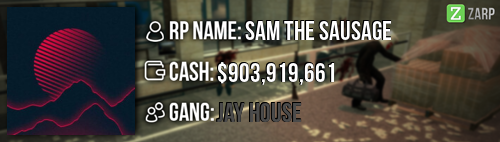- Forum
- Our Servers
-
Leaderboards
-
DarkRP
- DarkRP Gangs
- DarkRP Money Printed
- DarkRP Suit RIPs
- DarkRP Mayor Survival
- DarkRP Nuclear Launches
- DarkRP Bank Vault Raids
- DarkRP Bartender Tips
- DarkRP Air Drops
- DarkRP Casino Vault Raids
- DarkRP Drug Runs
- DarkRP Arena Events
- Police Armory Raids
- Bartender Customers Served
- Police RIPs
- DarkRP GENCoin Sold
- Surf Records
- BHOP Records
- Trouble in Terrorist Town
- Deathrun
- Prop Hunt
-
DarkRP
- Community
- Help
- Store
|
Login to ZARP
|
TOPIC: [SSRP Admin] Clarky's application
[SSRP Admin] Clarky's application 8 years 8 months ago #291739
|
Clarky's admin application!
Please leave feedback! RP Name: Clarky Link to Steam Profile: www.steamcommunity.com/id/thatspyisagentlemen SteamID: STEAM_0:1:44595797 Current Gametracker Profiles Warning: Spoiler! [ Click to expand ][ Click to hide ] Age: 15 Estimated Server Time: Around 180 hours Languages I speak: English
Explain how you feel that your time as a moderator will contribute to you becoming an admin.
As a moderator, I have always tried my best to help players out with their situation they reported through the F1 system. My experience as a moderator has teached me so many different ways to handle situations out and I feel like as a ZARP admin, I will be able to control situations much more easier.
Explain a situation as a moderator you encountered that was an obstacle you had to work around (EG: defiant user).
Dealing some of these situations have been quite hard for me. There were a bunch of mass RDMers and I was struggling to stop them all as they kept continuing once I warned them, then they were disrespecting many people by saying very offensive things and the amounts of F1's that were made because of the same player kept increasing. Another time was when I was accused of abusing when I froze someone after they continously kept attempting to run from an F1 and I kept getting killed on the roof by many people whilst disrespecting me (Server 1 didn't have the mute/gag command yet since it didn't have a server restart so I had no choice but to warn).
If you had to write a facebook post to train a moderator in between 200-300 words, what would you say to give them the full grasp?
Hello [username]! Congratulations on your promotion to moderator, we would like to welcome you to the staff team but first of all, let's get started with the commands and menu, when and how you should use them!
F1 menu: Warning: Spoiler! [ Click to expand ][ Click to hide ] In the F1 menu, it will open a list of reports done by players. When you right click on a report, you have the following options: Handle the F1 or mark it as spam. Let's start off with handling the F1, once you click on that you will be given the following options: Goto (Teleports you to the player, which is reccomendly done first of all when you start handling an F1), Bring the player (Teleports the player to you) and mark as finish. Once you have finished handling an F1, you will need to open the F1 menu and right click the F1 you are currently handling then click Mark as finish. Next, there is a tab called Warnings. This shows you all of the warnings that were given to the player and who gave the warning, these get reset every server restart. You can warn or unwarn a player there but it's more reccomended to use the warn command that we will go through. And finally, the last tab is the logging! This is really important since it shows everything that has happened ever since you joined the server. Note that this should be used for F1 report/rulebreak purposes only. F6 menu: Warning: Spoiler! [ Click to expand ][ Click to hide ] In the F6 menu, you can see all of the players warns, kicks, jail etc. If you select a player, a list of their punishments will show on the list and you can also search a players punishments when they are not on the server but using their STEAM-ID. Warn command: Warning: Spoiler! [ Click to expand ][ Click to hide ] You can warn a player if they break a rule, for example: Billy killed Frank because he said hello. That would be classed as RDM and you would proceed to warn the player by typing: /warn (RDMer STEAM-ID) (Reason). After 3 warns have been given, the console will automactically kick the player and if 4 warns are given, the player will have a one hour ban. Unwarn command: Warning: Spoiler! [ Click to expand ][ Click to hide ] If you have mistakenly warned the wrong player or made a mistake in the warning, you can unwarn the player by typing /unwarn (Their STEAM-ID). Kick command: Warning: Spoiler! [ Click to expand ][ Click to hide ] To kick a player, you would type /kick (STEAM-ID or the player name) or you can do this through the TAB menu. It is used to kick someone from the server, mainly used if the player is constantly breaking the rules when no other admins are online. Only use this if it's gets major. Slay command: Warning: Spoiler! [ Click to expand ][ Click to hide ] To slay a player, you would type /slay (STEAM-ID or the player name) or you can do through the TAB menu and be given a few slay options. You should normally go for a normal slay so it won't interupt the players RPing. Only use if this for example, a citizen has a big gun and is refusing to put it away into their inventory. Freeze command: Warning: Spoiler! [ Click to expand ][ Click to hide ] To freeze a player, you would type /freeze (STEAM-ID or the player name) or you can do this through the TAB menu. Once the player is frozen, they can not move or look around until unfrozen. Only use this for example, the player is continously avoiding the sit by running away. Tp command: Warning: Spoiler! [ Click to expand ][ Click to hide ] To teleport yourself to the where your crosshair is aiming, you would type /tp (This is easily done if you make a bind) or you can teleport a player to the crosshair you are aiming it at by typing /tp (STEAM-ID or the player name). You may sometimes accidentally mess this up by gaining fall damage, getting stuck in a wall etc. Back command: Warning: Spoiler! [ Click to expand ][ Click to hide ] You can teleport yourself or the player back to their last location, to do this you would type /back or /back (STEAM-ID or the player name). Unban from job command: Warning: Spoiler! [ Click to expand ][ Click to hide ] To unban a player from a job, you would open the TAB menu, click on the players name, unban from job then a list of jobs will pop up that you can unban the player from. This is mainly used when a player is falsely demoted.
Explain how you would handle the following situation:
Player x appeals their ban in great detail, apology and effort. You check the ban list and find that you banned them permanently for propspam, and that this is their first ban. How would your response to the appeal be?Hello player x! I have taken a look at your appeal and have came to the conclusion to accept this appeal! Your ban has been reduced to a week and one hour. Please make sure you read the rules here.
Why I should be promoted (we recommend around 150 words).
I should be promoted because I have feel like that I have mastered the moderator commands after these 2 weeks of experience. A lot of the situations I deal with can sometimes require a admin to do so which would really make the situation one step longer, especially when all the other admins are busy. I now have a much more stronger knowledge of the rules, I am also very active and would love to continue helping players out with their situations by using my new admin powers, that will benefit the players and the servers! I do feel that I will be a great admin and I will benefit the server a lot more efficient and faster way.
Thank you for reading my application!
|
|
|
Last Edit: 8 years 8 months ago by Clarky.
The topic has been locked.
|
[SSRP Admin] Clarky's application 8 years 8 months ago #291740
|
|
|
|
The topic has been locked.
The following user(s) said Thank You: Clarky
|
[SSRP Admin] Clarky's application 8 years 8 months ago #291743
|
A really great guy!
Has my SUPPORT! |
|
|
Former ranks;
SSRP Super Administrator TF2 Super Admin Teamspeak Staff Discord Administrator Appeals/RA Section Forum Moderator Deathrun Administrator Need to contact me? Click here! Ezeh#4745
The topic has been locked.
The following user(s) said Thank You: Clarky
|
[SSRP Admin] Clarky's application 8 years 8 months ago #291986
|
Thanks for applying for staff at ZARP DarkRP! During our weekly staff meeting your application, question answers, game trackers and in-game warnings are checked and then the staff team votes on your application.
We just wanted to say Congratulations! The staff team has voted to accept your application, which means you’re now a part of the ZARP staff. Before you get started, another admin will help train you on the server and get you setup with your new rank. There’s also a handy guide created by the community which should help you get up to speed with your new menus & commands. And don’t forget you can always ask another staff member if you’re not sure about something ZARP DarkRP Staff Meeting – Every Saturday 7PM UTC There’s a weekly staff meeting for the server at the above time, which is held on the ZARP Teamspeak server (IP: ts.zarpgaming.com). You now get a vote on the new staff members and we’ll keep you up to date with new events and server updates at the meeting. Congratulations and thanks for supporting ZARP! 
|
|
|
The topic has been locked.
|
Time to create page: 0.096 seconds