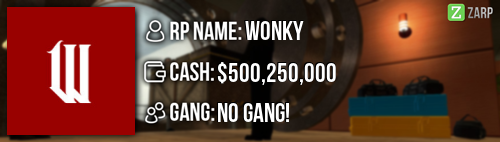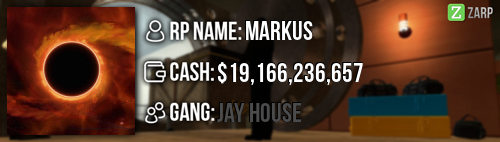General Information
Clarky b0ss man told me I can reapply
Admin related
Explain how you feel that your time as a moderator will contribute to you becoming an admin.
As a moderator I've handled a lot of situations and F1's, by handling these situations and having conversations about different situations with higher staff members I feel like I fully understand how to deal with certain situations and do it well. I've learnt all of the moderator commands and used them all efficiently and professionally.
Explain a situation as a moderator you encountered that was an obstacle you had to work around (EG: defiant user).
The first situation I encountered was when someone wanted to base and someone else owned the doors who was AFK. I had to see if any admin+ ranks were online to come unown the doors, if I was an admin I would of been able to unown the doors myself so the guy could of continued to enjoy his RP experience faster.
Another example of when I needed help from a higher staff member is when someone had a prop blocked base, and went AFK. After I answered the F1 request I teleported the guy back and he was AFK so he couldn't remove his props. This is when I called CaptinF1rework to remove his base so the guy could continue raiding.
If you had to write a facebook post to train a moderator in between 200-300 words, what would you say to give them the full grasp?
Hello, my name is Plankton and today I'll be helping you learn your new moderator staff position. First of all I'd like to congratulate you on getting moderator and hope you do a great job! As a moderator your role is to keep the server clean from rule breakers and you've been given a set of commands to aid you with this process.
If you go ahead and open your tab menu and click on any users name you will be able to see a list of what new commands you now have access to, I will be explaining how and when you should be using them.
The commands you have access to:
Kick - When you try to kick someone you will have to write a reason for doing it, when you're writing a reason it will show it on the targeted players screen. This command can be used if someone is breaking a lot of rules or breaking serious rules and there are no staff online that can ban him. For example if someone is prop spamming then you can kick the player and it'll remove his props.
Unban from job - This command will unban someone from a specific job that they're banned from. They might be banned from the job because they we're abusing or if they we're demoted from it. If someone is demoted from the job falsely. Or if you feel like they have been demoted for a long enough time to realise that they've done something wrong and feel like they will stop abusing then you can unban them and give them another chance.
Freeze - The freeze command will make it so the targeted player cannot move. When you freeze someone they will not be able to be killed or arrested. You are most likely to freeze someone if they are running away from a sit that you haven't finished with and don't want to co-operate. When you click on the freeze command you will need to choose a length that you're going to freeze them for. You will most commonly freeze them indefinably then when you're finished with them just click the button again to unfreeze them.
Slay - The slay command will instantly kill the person who you target with it. If you click on slay it will present you with 4 different ways of slaying someone. You can choose any of these ways to slay someone however its best to use 'normal'. You will have a reason to slay someone if they're breaking NLR and you talk to them about it and decide that you want to reset their NLR in the district as punishment of not waiting the full 3 minutes.
Warn - When you warning a player it will be because that player has broken the rules. You can warn players if you see them breaking rules or if someone makes an F1 and provides valid proof of him breaking rules. If the player is upset with you warning him then he is allowed to make an unwarn appeal on the forums. If someone breaks a rule you don't have to always warn them. You can give them a verbal warning for what they did and punish them if they do it again, however this is completely up to you if you feel as the player don't deserve a warning then you can do this or you can warn him. If you accidently warn someone then you should contact a Head admin to remove the warning, just explain to them what happened and I'm sure they'll be more than happy to help.
Now I will be moving on to your teleport commands, these are the commands that you will be using the most and will need to be comfortable and confident in using them.
Teleport - The teleport command will teleport a targeted player to where your crosshair is aiming at, when using this command you want to make sure that you don't teleport people while looking at the sky or a far away distance. You can use the teleport commands by using the chat box. If you type "/tp <targeted player> " it will teleport that user to your crosshair without having to use the tab menu.
Goto - This command will teleport you to the player that you're targeting. You can type this command into the chat by writing "/goto <targeted player>" This command can be used if someone makes an F1 and you are answering it then you can go to him and see what the problem is. Or if you need to teleport another person to the sit you can go to them and see if they're okay to be teleported.
Bring - The bring command is the least used teleport command. You can write out the bring command in chat by typing "/bring <targeted player>" The main time that you will use the bring command is if someone dies during a sit. If this player dies then you can use this command to effectively bring him back to life so you can continue your sit. If the player respawns the you will have to use the teleport command to bring him back.
Back - Back is the last teleport command, what it will do is return the selected player or yourself to your previous location. You can type "/back <targeted player>" to teleport them to their previous location. However If you teleport the player multiple times then you cannot send them back as it will won't send them to their previous RP location. If this happens then you can type "/backspawn <targeted player>" typing this will send the selected player back to spawn so they can continue role playing. You can use both of these commands on yourself by typing "/back" or "/backspawn". This will teleport you back to your last location or back to spawn.
This concludes all of your teleport commands and normal commands you have access to ingame. When you use these commands you don't have to type the players name in chat you can always use their steam ID. This is the safest way to warn someone or teleport people around, this is because steam ID's are unique so you won't accidently target more than one person.
The next thing that you have with your new staff rank is a different F1 menu. Now if you press f1 it will be very different. You'll first of all see a list of all the active F1's if the F1 is not being handled by another staff member then it's your job to deal with it. The player will leave a reason to why he made the F1, you will also see how long the F1 has been created for. You wan't to try deal with the F1's that have been created for the most amount of time first.
You will also see a warnings tab where you can see all the recent warnings given out to players. From this you can remove players warnings. You can also see what admins warned a player and how many recent warnings a player currently has. This can be helpful if you teleport them to a sit and you want to know if they're a intentional rule breaker or have no warnings.
Next to the warnings tab you will see a loggings tab. This tab will show you all the logs from when you joined the server. For example if someone makes an F1 for mass RDM and you didn't see it you can look into the logs and type in someones name and it will show you everything that has happened with him. It shows you all the players he has killed or been killed by. Logs can be very useful catching out rule breakers. And can give you a clearer understanding of what happened without you being there to witness it.
The last thing that you'll have access to as a moderator is the RAPSHEET this can be accessed by pressing F6. From this you are able to see all of a players punishments. This can be useful if you're thinking about giving a player a verbal warning for what they've done. If that player has broken the rule they're being accused of a lot then you can go ahead and warn him straight away.
This concludes your training! If you have any questions about what I've said above or unclear on any commands make sure to message me or another staff member. The staff are a team, this mean that all of the staff members will be willing to help you out if you're unsure of anything or need any help with anything. Good luck with your new rank, I'm sure you'll do a great job.
Explain how you would handle the following situation:
Player x appeals their ban in great detail, apology and effort. You check the ban list and find that you banned them permanently for propspam, and that this is their first ban. How would your response to the appeal be?
I would respond to the appeal by telling the player that I've looked over their appeal and decided to give them a second chance as it's your first offence however if I catch you doing it again or any other staff then you will be back on a permanent ban. I would either lower or remove their ban depending on how recent the punishment was.
Why I should be promoted (we recommend around 150 words).
I feel I should be promoted as I've shown dedication as a moderator. I've actively played on the server for the time spent as moderator and actively deal with situations. I have head admin rank on death run so I am fully trusted with powers over ZARP servers. I would like to have access to more commands on SSRP so I can help out the server with more efficiency. I get along with everyone and deal with situations in game until both parties are satisfied. Through out my time playing the server I've sure that I know the rules and know when to apply them.