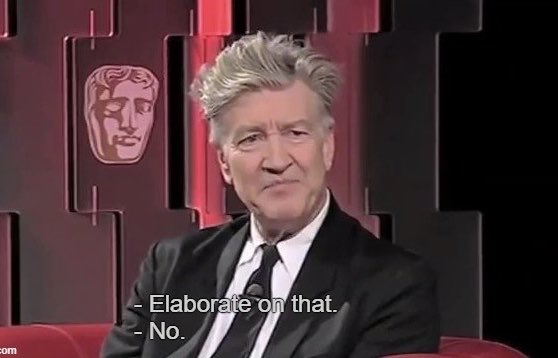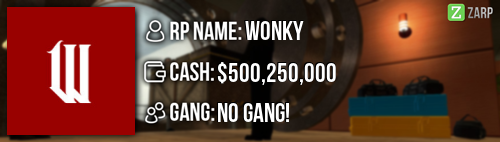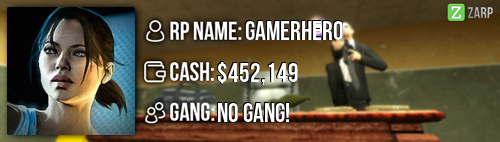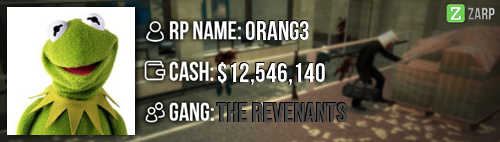Step 1:
Start off by installing a video editing program such as Windows Movie Maker (Simple and free), WeVideo (Simple, Free and web based) or Adobe After Effects (Advanced Expensive).
Step 2:
Choose the resolution of your signature (width/height), to this I prefer going with 800/150 (remember to make sure these settings are set to pixels and not inches or cm). Since animated signatures are usualy scaled down framewise, it is VERY recommended to set the frame rate to 30 frames per second as this also cuts down the file size and render time.
Step 3:
From here on I would suggest trying out the different functions of whichever program you are using as this is the best way to master video editing, you could however try using the different effect presets that usually come with video editing programs. When you have a design you’re happy with, save the file as a single layer video file (I suggest quicktime) and render the video.
Step 4:
Now you need to convert the video file to a gif, which can be done two ways:
Simple: The easier way to convert the video file to a gif is using web services such as
EzGIF.com which is both free and very easy to do, this way however you will lose quality and might even influence the frame rate. Now upload the GIF to a website that is openly accessible such as
Imgur.com or
Giphy.com (Giphy is best for bigger files), copy the image link.
Advanced: The advanced way to convert a video file to a gif will require Adobe Photoshop. Simply open up photoshop, and press “File > Import > Video Frames to Layers” and press OK. This should create a layer for every frame in the video. Now go into “File > Save for Web” and edit the settings to GIF, in case your GIF ends up blurry, change the color settings from 128 to 256 but this will increase the file size of the GIF. When you have settings that you are happy with press Save. Now upload the GIF to a website that is openly accessible such as
Imgur.com or
Giphy.com (Giphy is best for bigger files), copy the image link.
Step 5:
Now go into your ZARP profile and press edit > Profile information and scroll down to where it says “Signature”, here you have two options.
To simply add your GIF as a signature, insert the line:
[Center][img] INSERT IMAGE LINK FROM STEP 6 HERE [/img][/center]
If you wish to make clicking on your signature send you to a page such as your steam profile, simply change the line to:
[Center][url=INSERT YOUR STEAM PROFILE LINK HERE][img] INSERT IMAGE LINK FROM STEP 6 HERE [/img][/url][/center]
After you have done this, you should be able to press save and the signature should be saved to your profile and will be viewed on the forum.